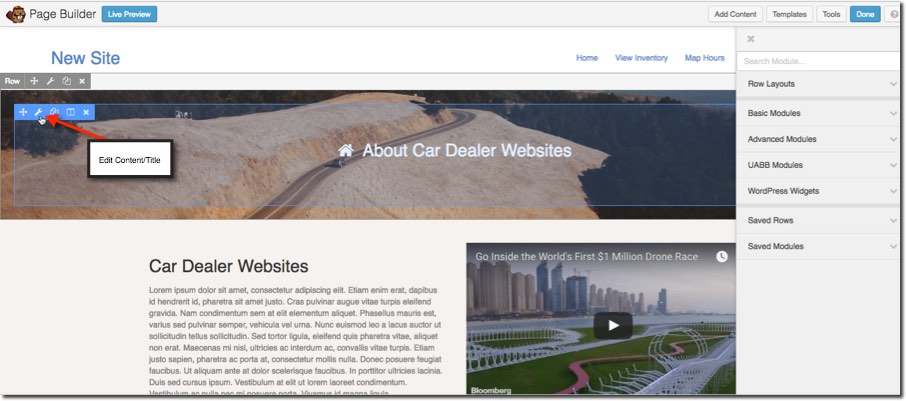Page Banners
You must be logged in to view this content.
Manage Page Banners
The main site template will have some pages pre-built and ready to add custom content. At the top of each of these pages is an image banner designed to add a little color and style to the page. If you would like to change the image or remove it, follow the screenshots below.
Open Page Builder
Go to the page where you would like to change or remove the banner and open the Page Builder from the admin bar.
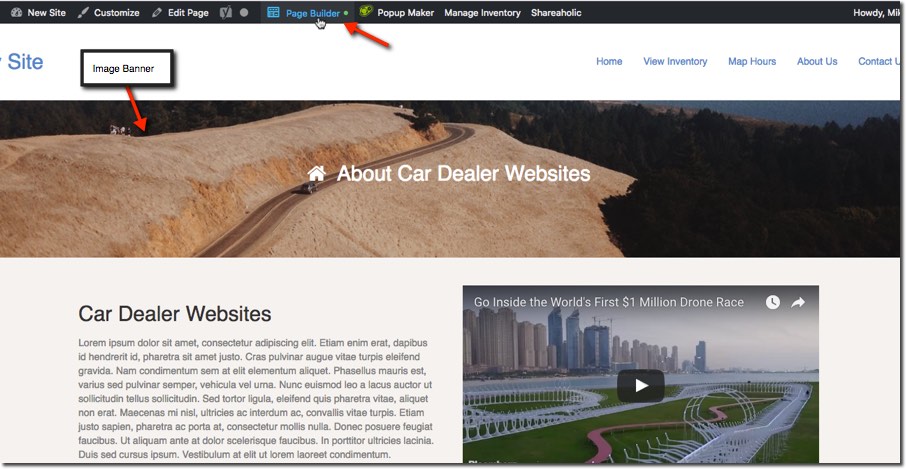
Change or remove background image
The background image is contained in the Row. To change the image or remove it edit the row and the desired dialog box will pop up. If you are changing the image, you may need to play with some different image sizes to get the desired effect.
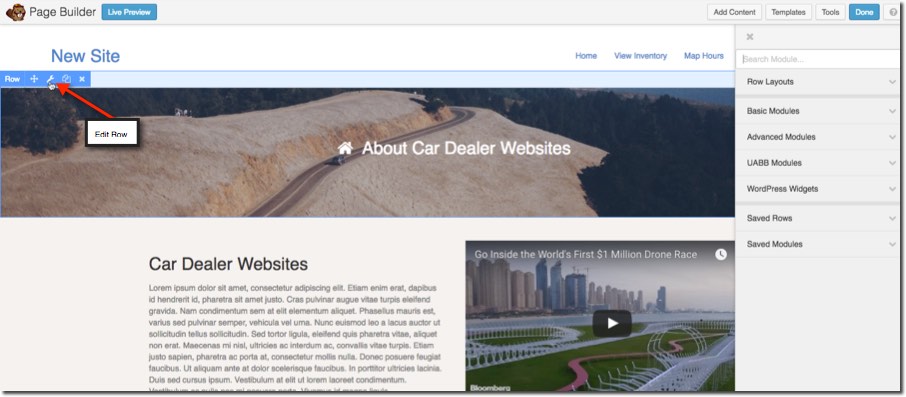
Edit or remove the title content
To change the title, hover over, and select the content module. Once the pop-up dialog box appears, make your changes and save.